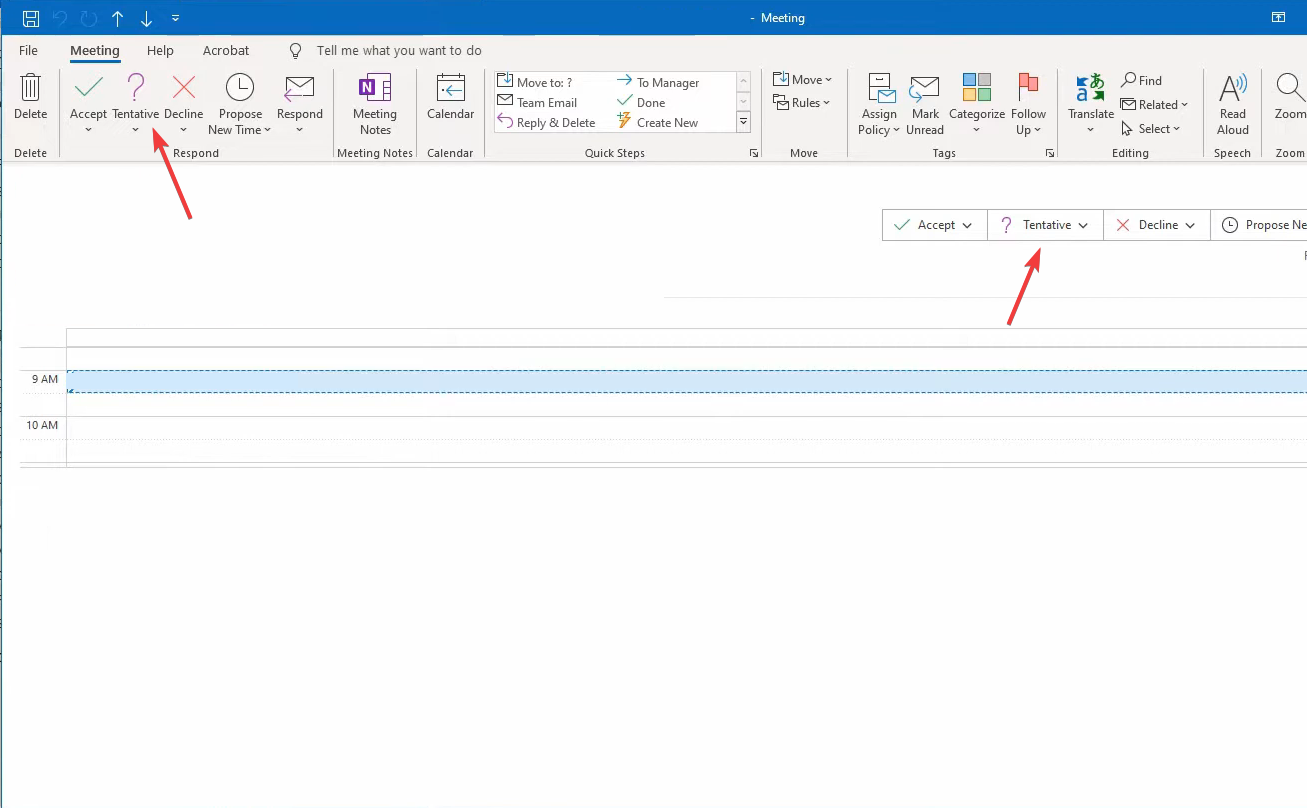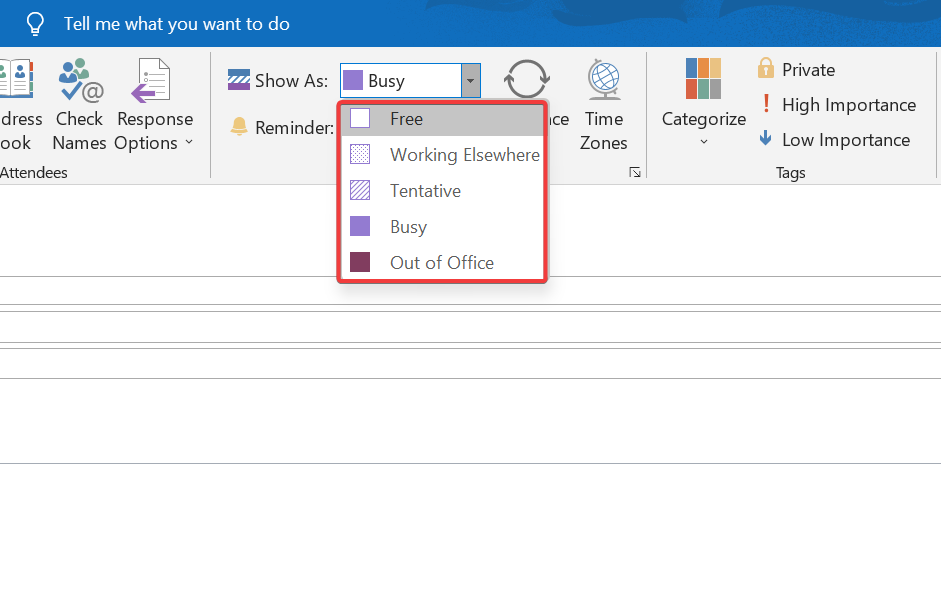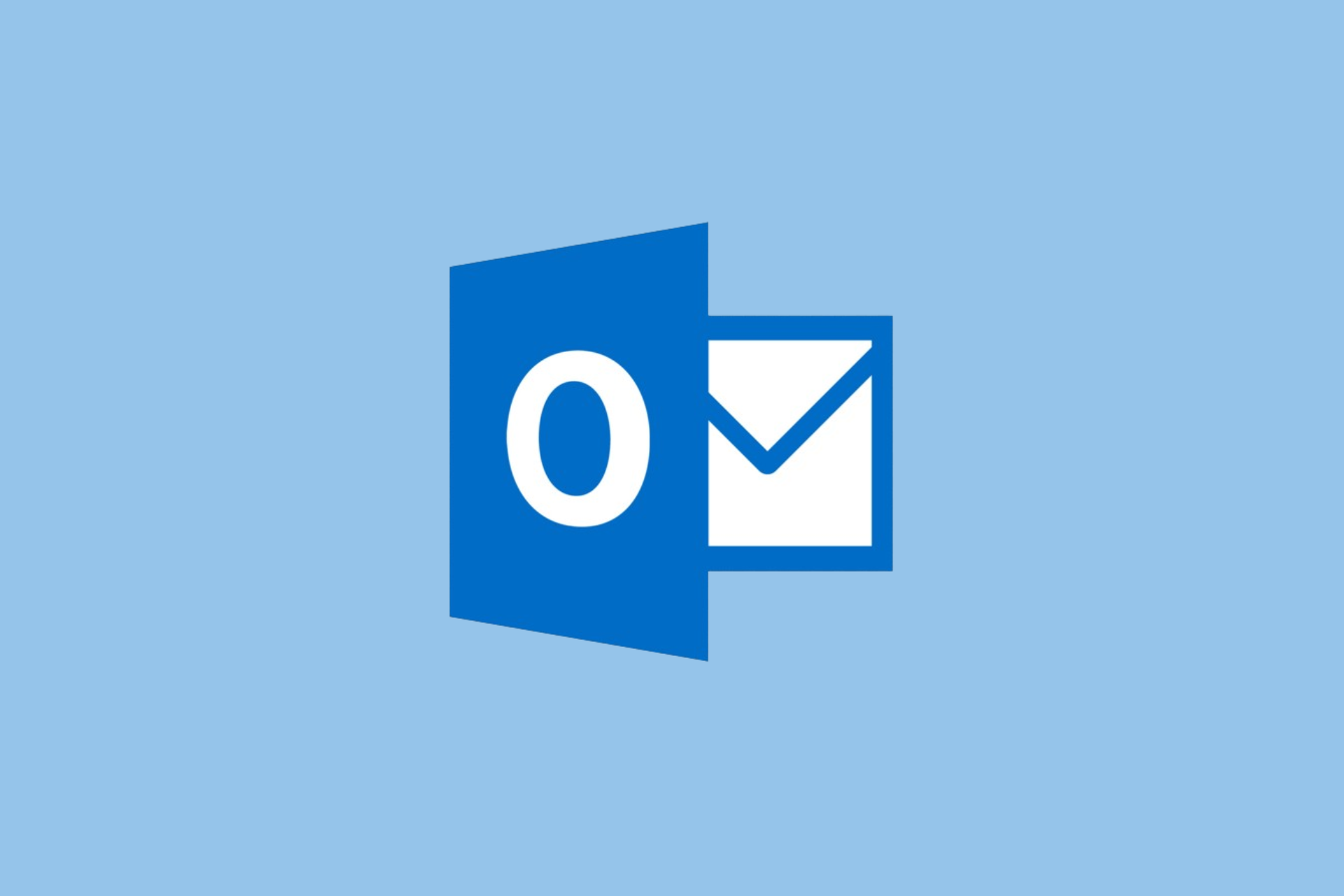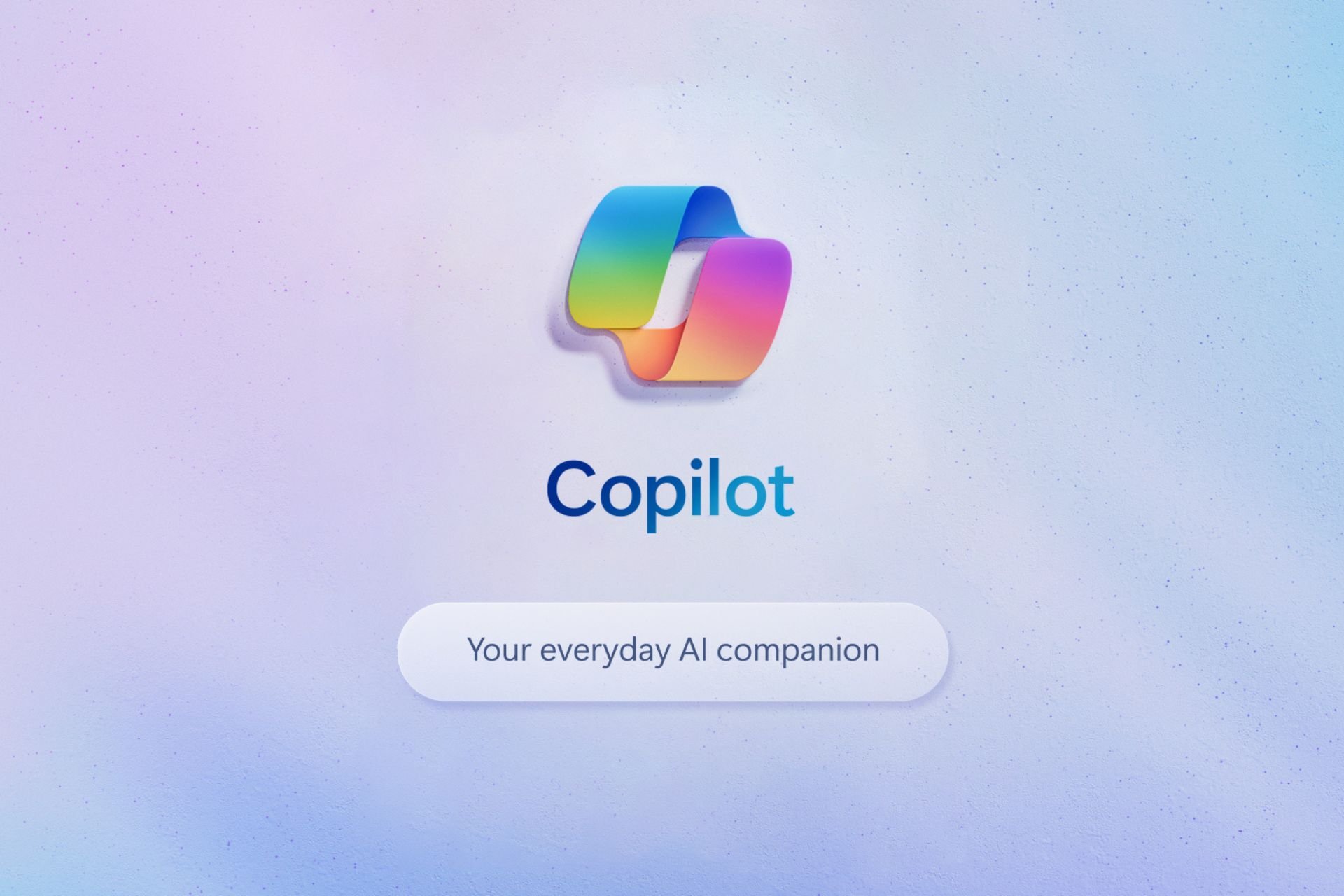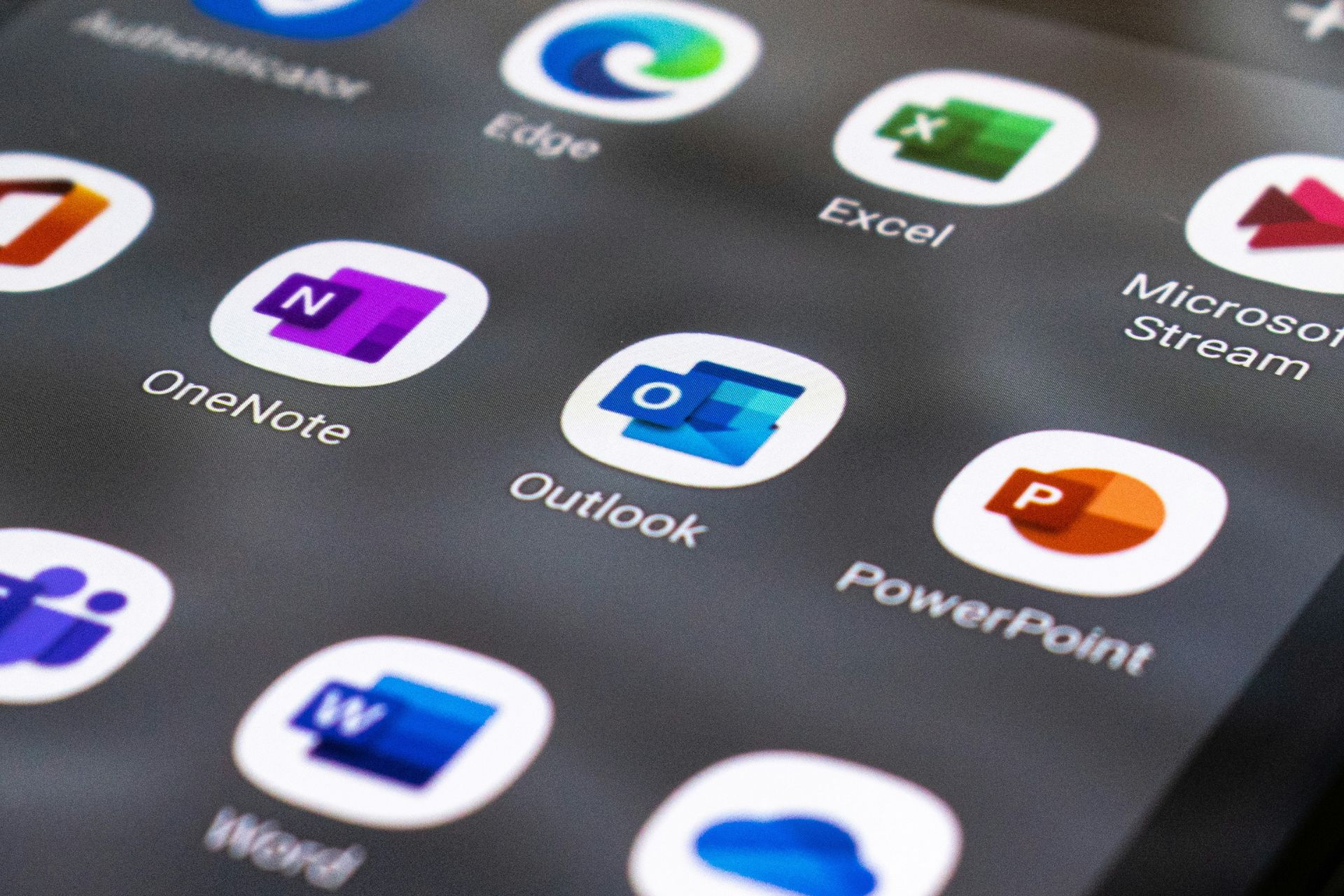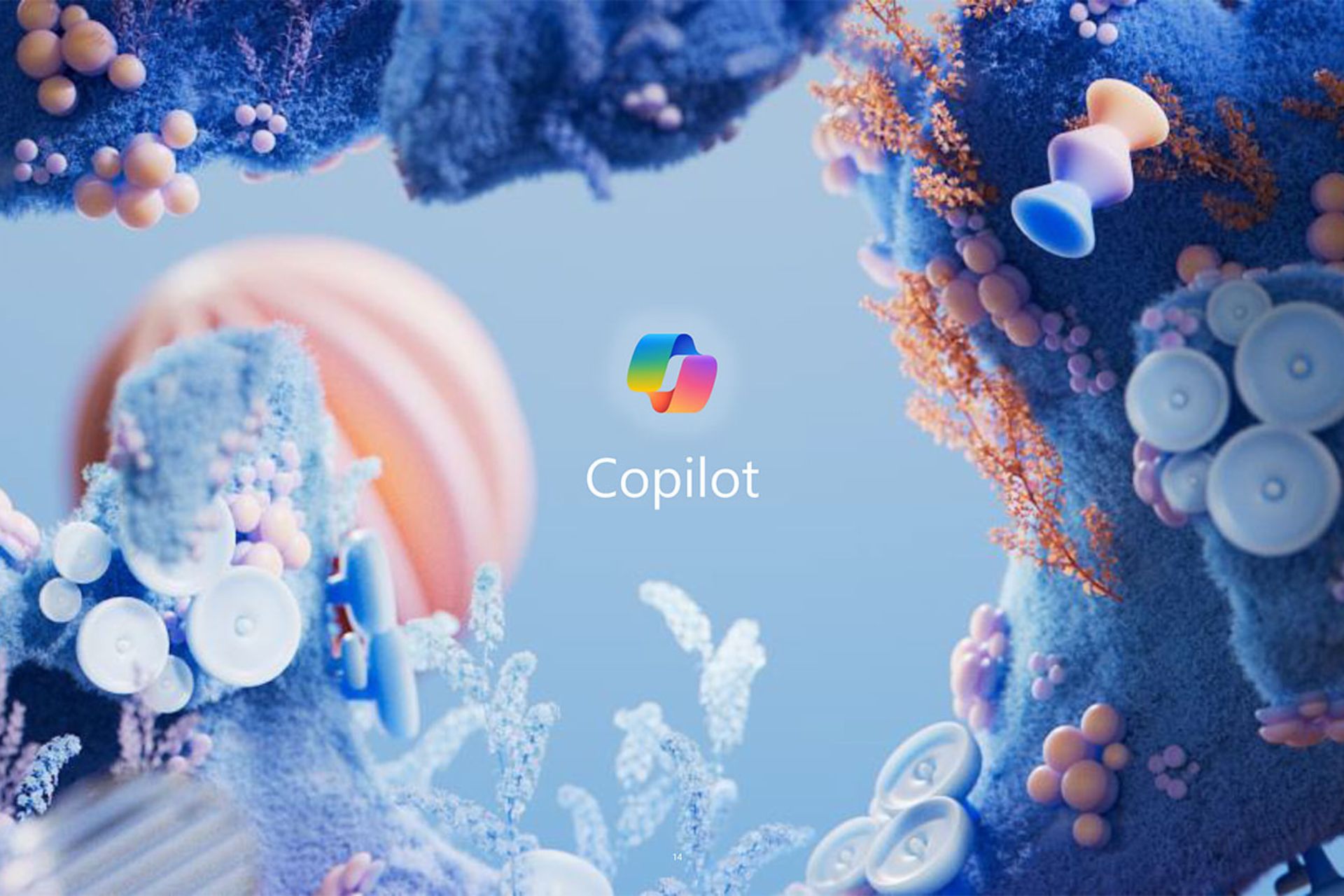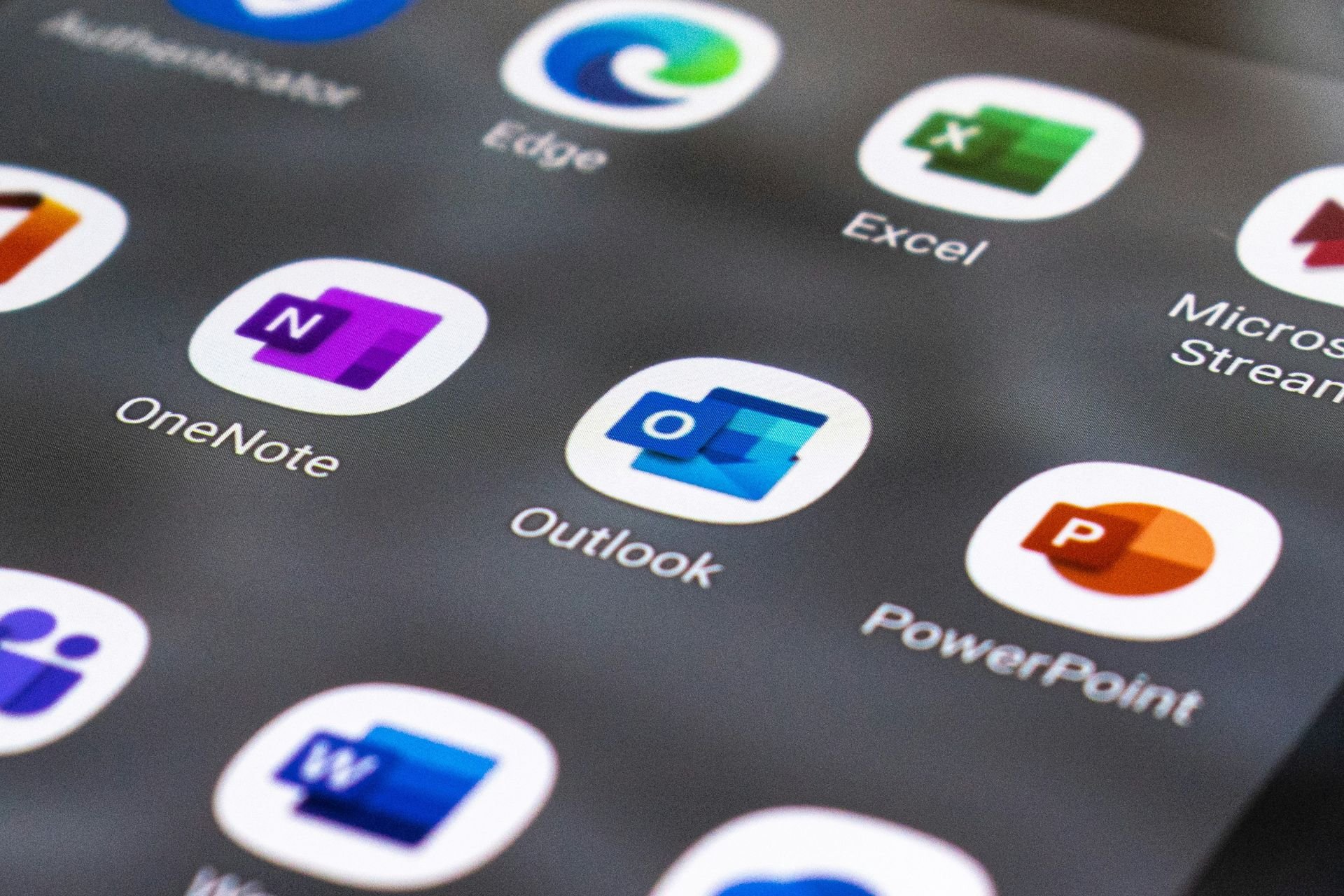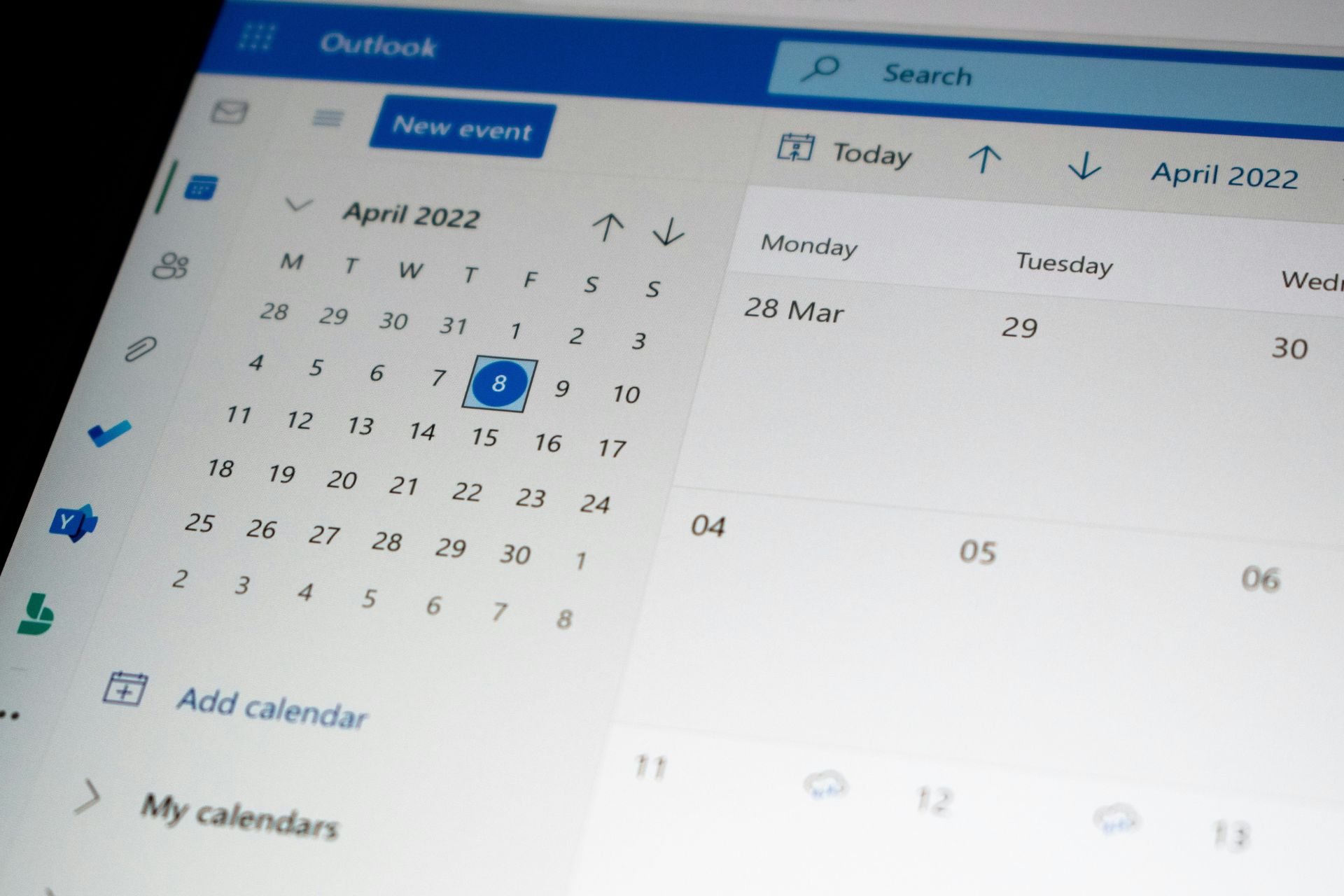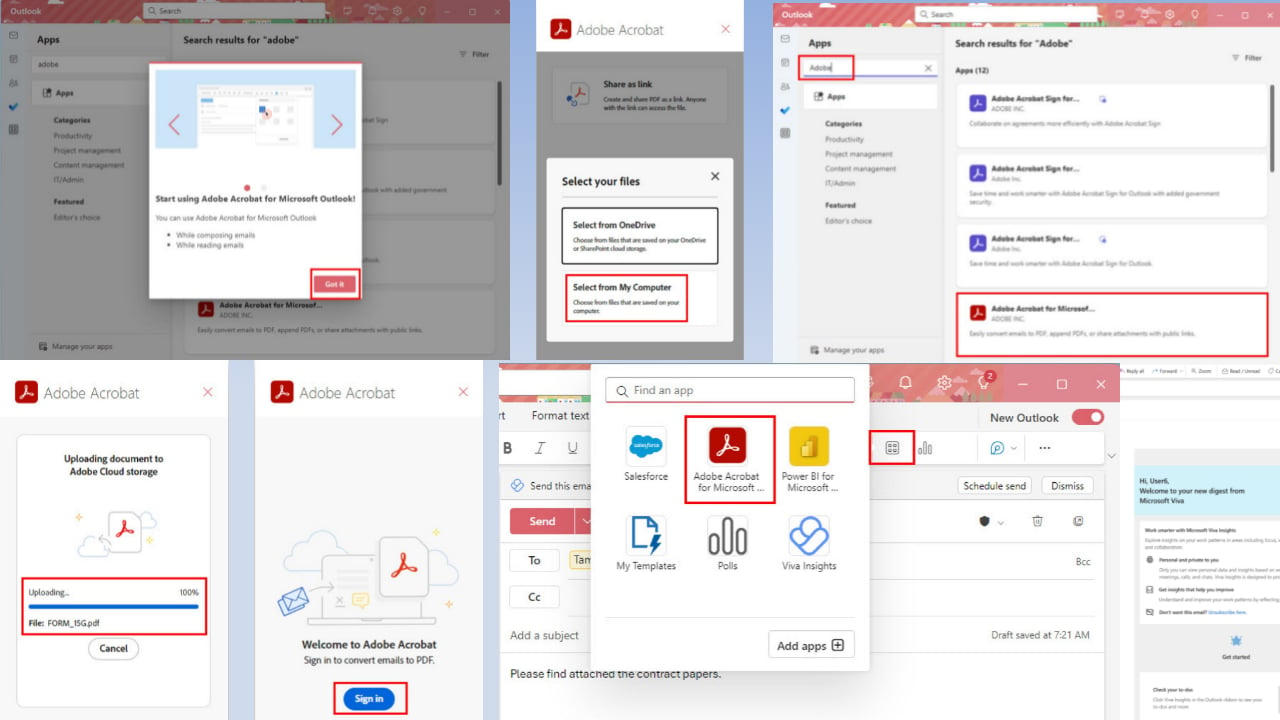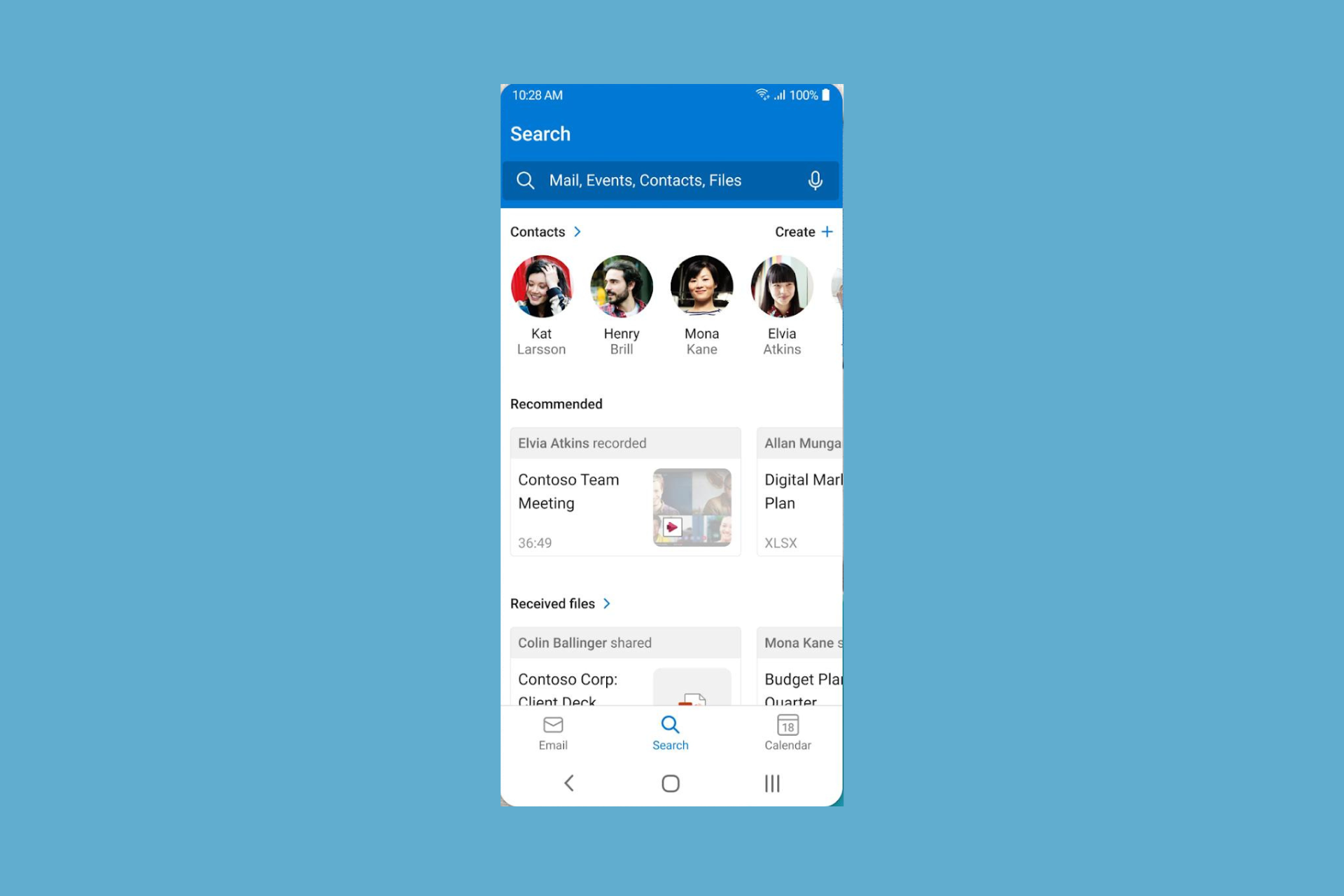What is a Tentative Meeting in Outlook & How Can I Use it?
Leave no room for ambiguity
3 min. read
Updated on
Read our disclosure page to find out how can you help Windows Report sustain the editorial team Read more
Key notes
- Tentative meetings are the ones you can't be certain of joining.
- You can respond to meeting requests as Tentative right away or set it later.
- To respond to a request or manage tentative meetings, go through the steps below.
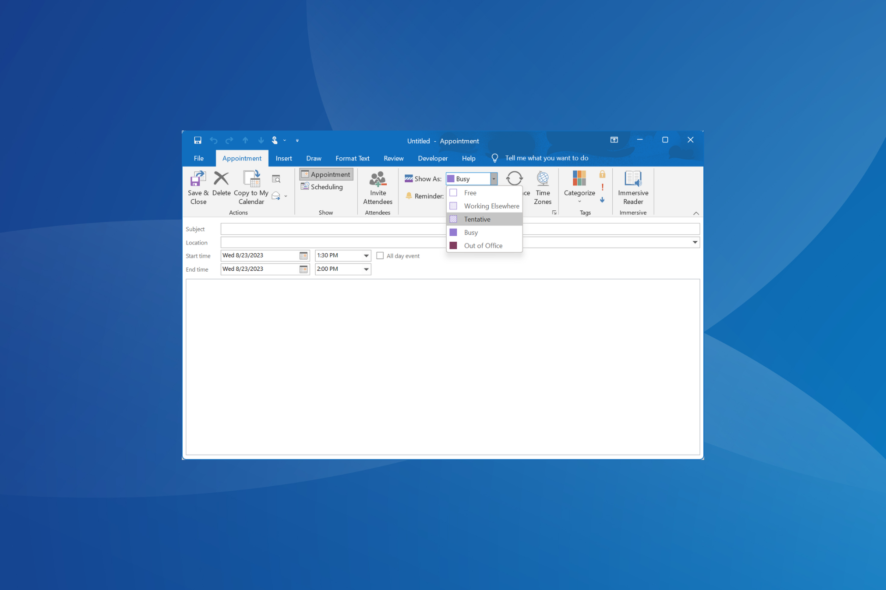
Outlook is a popular email service allowing users to set up meetings and send requests. When one does that, they sometimes find that the particular meeting slot shows up as Tentative in Outlook, which leaves them wondering whether the user is available.
Going by the dictionary definition, tentative is anything that’s not fixed or certain. Uncertainty is the key aspect.
What does Tentative mean in Outlook?
Tentative allows users to inform the meeting administrator that they may or may not be able to join the meeting. When Outlook meeting requests appear tentative, the administrators will know your participation is not certain.
Remember, tentative isn’t foolproof and is one of the primary reasons behind double-booking a given time slot since administrators can’t see the tentative status in Event. Instead, it’s visible under the Scheduling Assitant.
How do I set Outlook meeting requests to show as Tentative?
- When you receive a meeting notification or an invitation via email, there will be several meeting responses available. Simply click on Tentative. Alternatively, you can open up the meeting and choose the response.
- After you do that, the user who set up the meeting will receive a notification, and their calendar will reflect the same.
Marking participation as tentative confuses the person who forwarded the meeting invite. Making your plans evident right away is the best way to proceed! Also, Outlook uses color coding to highlight how attendees have marked their presence.
When responding to meeting requests in Outlook, you have the following options:
- Accept: This shows that you are available, and the meeting is added to your calendar.
- Tentative: It indicates that you may join the meeting, and it’s still added to the calendar.
- Decline: This indicates your inability to join the meeting, and it’s not added to the calendar.
- Propose a new time: If allowed by the meeting organizer, you can propose a new time for the meeting, one when you will be available. A new meeting request is sent to the organizer.
How to manage Tentative appointments in Outlook?
- Launch Outlook and open up the meeting.
- Go to the Show as dropdown menu, and select an option other than Tentative.
You can change the tentative appointments and meetings, and accept or decline them at a later stage, once things clear up. As a rule, choose your response to meetings carefully and go through the meeting details.
Remember, meetings and appointments always show as Busy by default in Outlook, and you must manually change the status.
To sum up, while Tentative meeting in Outlook is a great feature, there’s still room for improvement, especially for users who are often double-booked. Use the feedback section in Outlook to share your suggestions!
Our recommendation is to be direct with your responses to meeting requests and leave no room for ambiguity.
If you are facing issues with Outlook meetings or can’t seem to find the right slot, send meeting invites with multiple times to get everyone on board.
For any queries or to share issues you faced with tentative meetings in Outlook, drop a comment below.