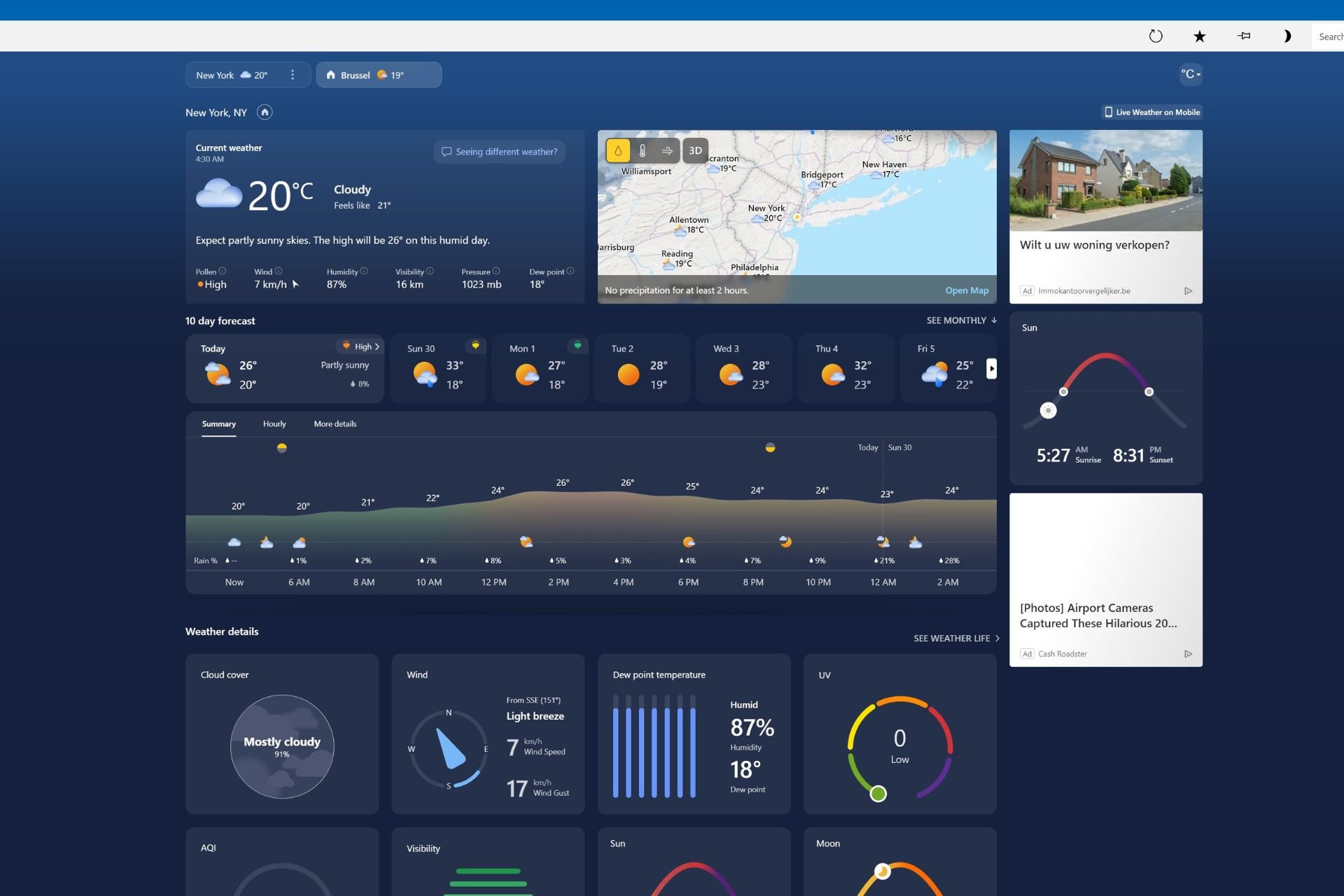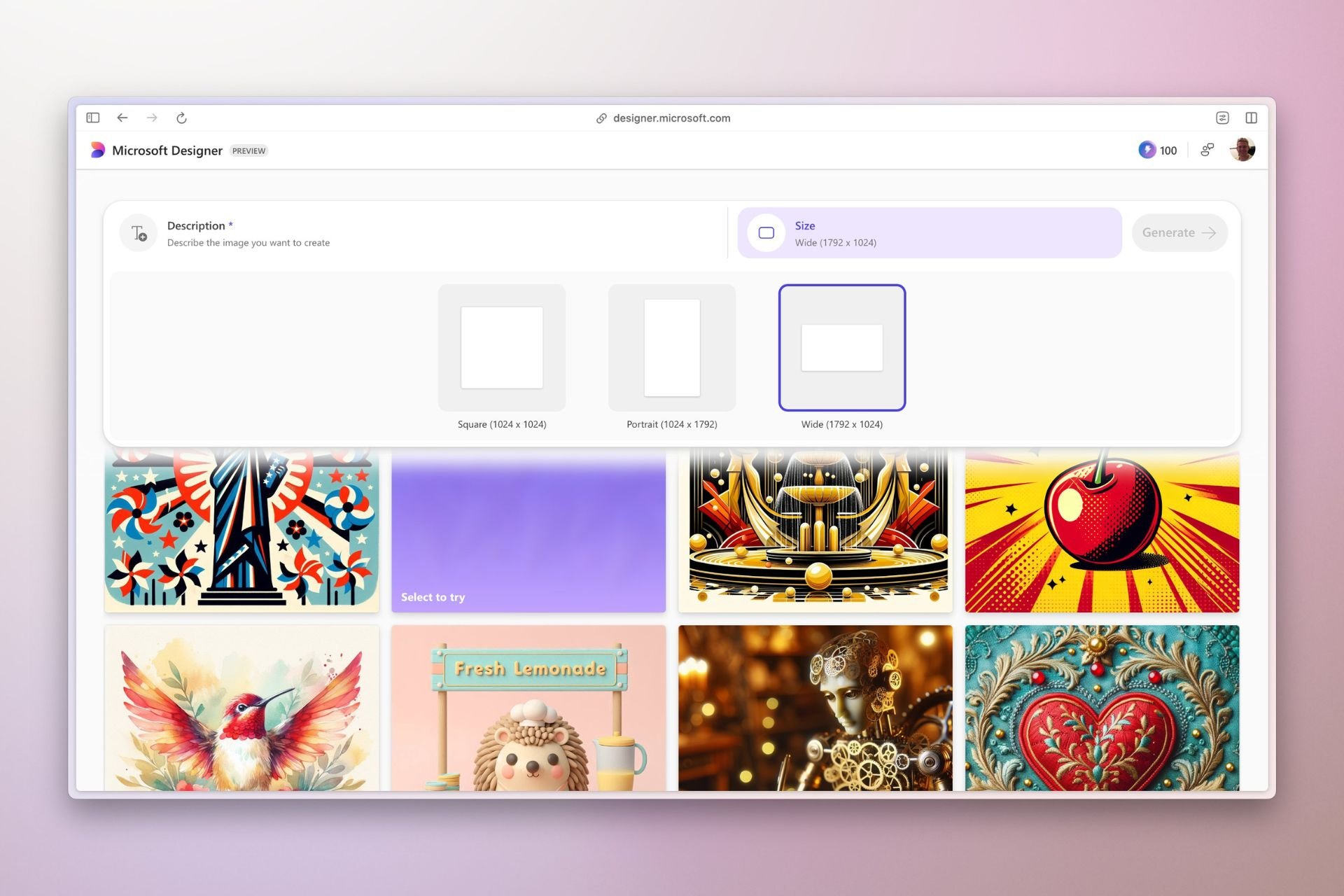Microsoft Edge now lets you annotate and edit Screenshots with ease
Edit Like a Pro: Take Control of Edge Screenshots with New Toolbar.
2 min. read
Published on
Read our disclosure page to find out how can you help Windows Report sustain the editorial team Read more
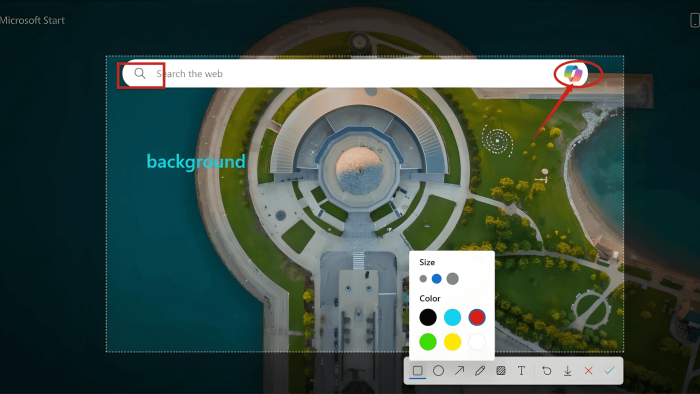
Microsoft Edge is improving the editing abilities of its Screenshot Tool (formerly Web Capture) to allow users to customize and annotate captures directly within the browser. This new feature is currently being tested in the Edge Canary build.
Recently, Microsoft rebranded Web Capture in Edge browser as a Screenshot tool to convey its not just to capture web content but to provide a better screenshot experience. The Screenshot feature recently gained the ability to capture windows and save screenshots to your device.
Microsoft is making it easier to Edit Screenshots in Edge
Normally, when capturing a specific area on a webpage in Edge, you’d see a toolbar with options to copy, save, markup (limited editing), and perform a visual search. The markup option only allowed basic drawing on the capture with a pen.
Microsoft is now expanding the editing toolbar with various tools like square, circle, arrow, freehand draw, mosaic blur, text insertion, undo, download, cancel, and save to clipboard. Once you click anywhere on the screen or select “Done,” the capture will be automatically copied to your clipboard.
This change significantly improves the screenshot and editing experience in Microsoft Edge, potentially avoiding the need for third-party screenshot tools or extensions. The new toolbar will allow users to annotate and customize captures more effectively.
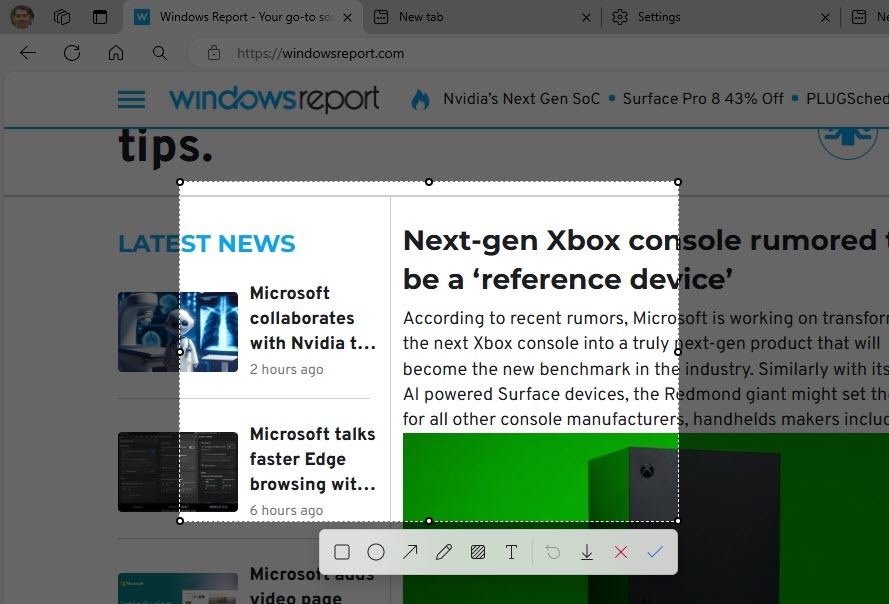
Additionally, Edge now allows you to change the Screenshot keyboard shortcut from Ctrl+Shift+S to Alt+A, Alt+S, or Alt+Shift+A. Ideally, choose Ctrl+Shift+S or Alt+A based on your comfort level and other keyboard shortcuts used by your Windows applications.
We found the current method for changing the Screenshot keyboard shortcut to be somewhat unintuitive, and hopefully, Microsoft will improve this process in the future.
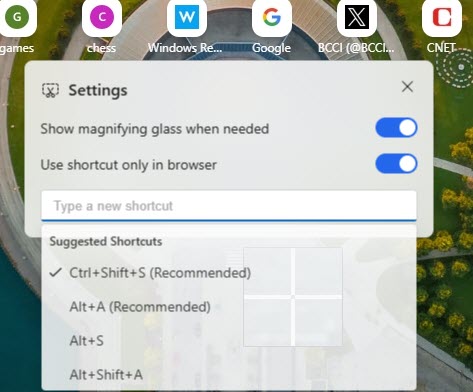
In addition to the shortcut customization, Edge allows to control the magnifying glass visibility directly within its settings. This would allow you to show or hide the magnifying glass as needed, potentially when using the screenshot tool to zoom in on specific details.
Other than these, Microsoft is making the Edge browser more responsive and faster by migrating to WebUI 2.0. Another great news is after Chrome, Microsoft Edge is also getting ability to generate themes using AI.