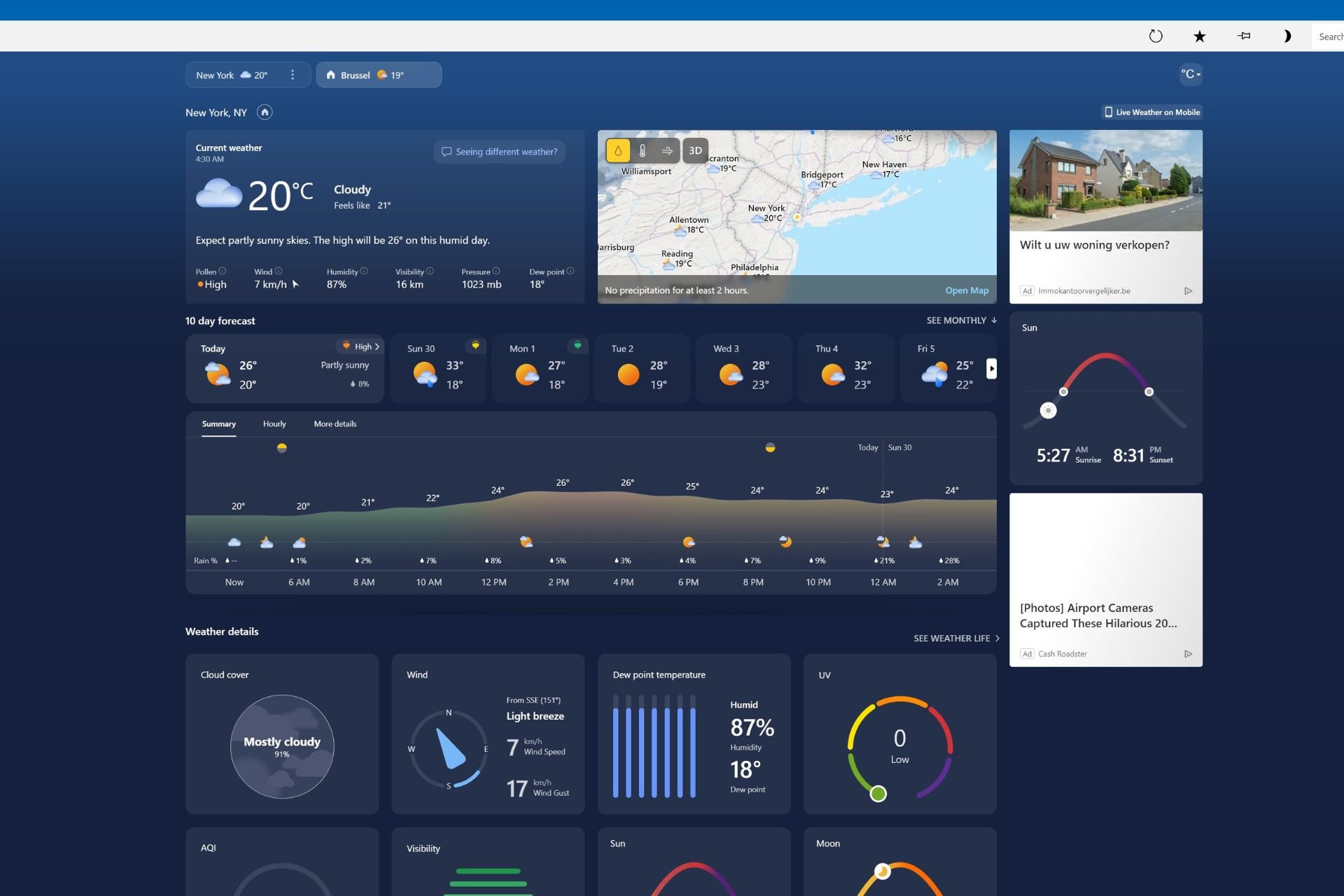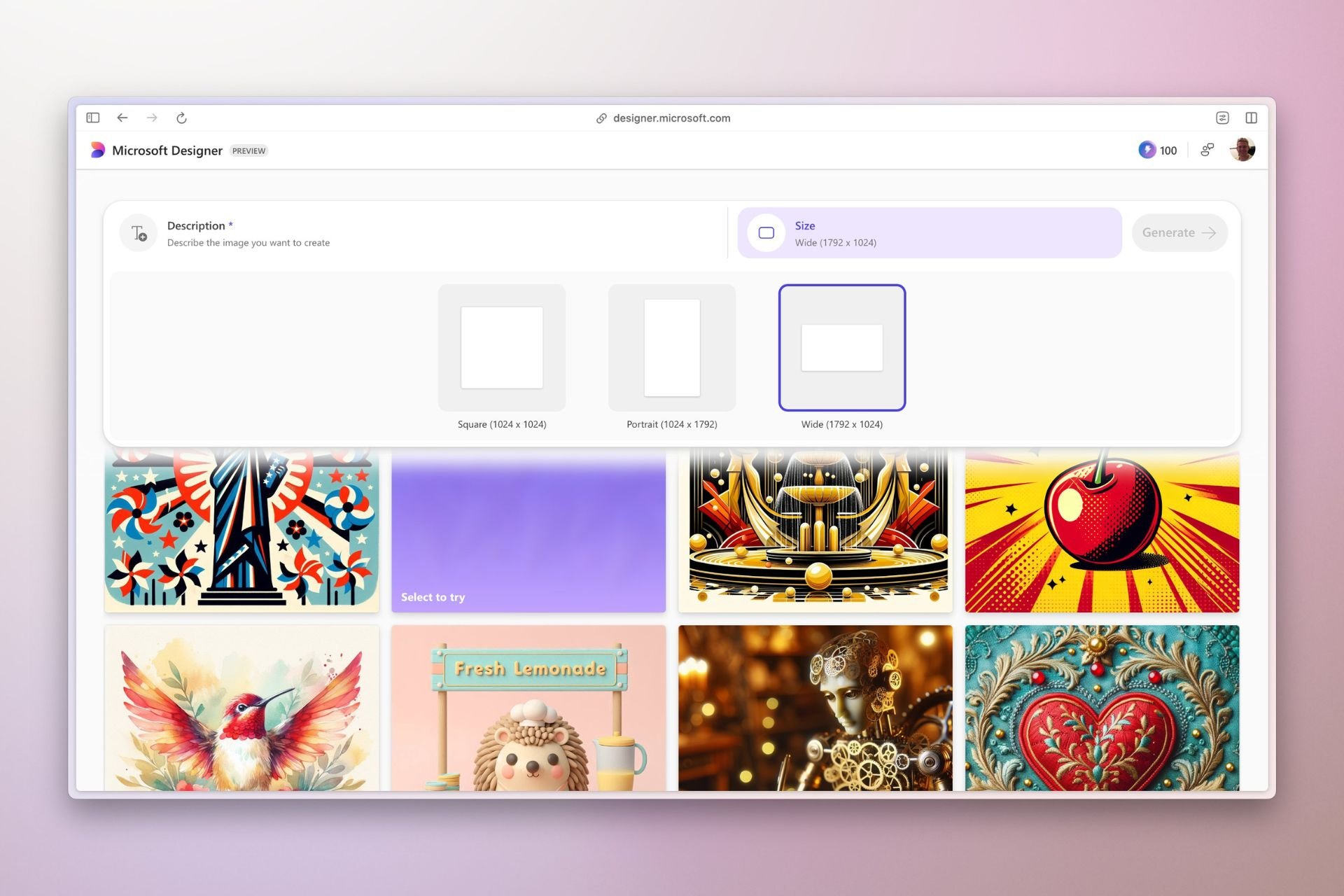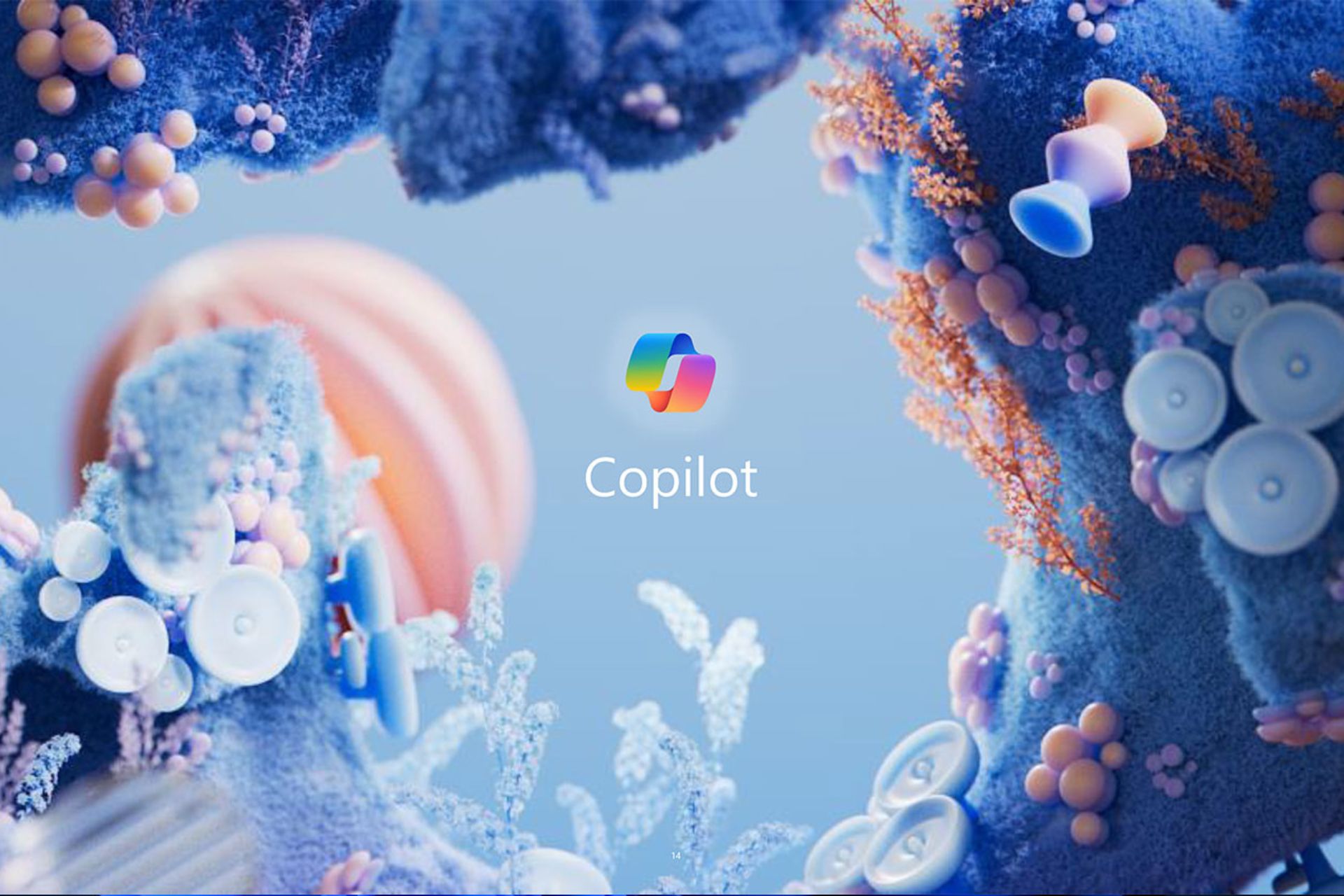Chrome Reading Mode improves Read Aloud with two new features
Chrome Read aloud is getting automatic Voice Switching and Language Downloading
2 min. read
Published on
Read our disclosure page to find out how can you help Windows Report sustain the editorial team Read more
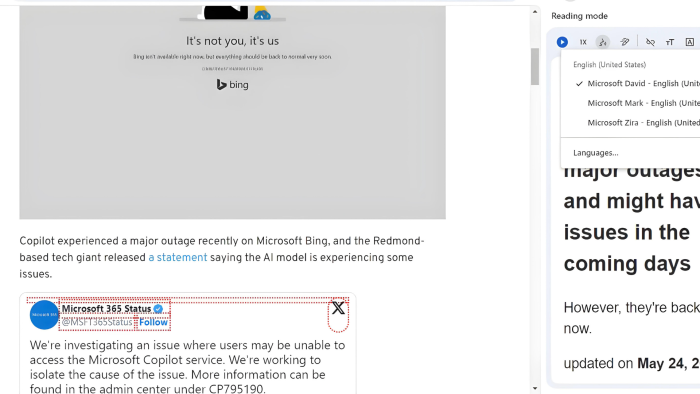
The Read Aloud feature in Chrome Reading mode is getting upgraded. Google is adding two new features to Read Aloud for automatic voice selection based on the webpage language and on-demand language downloads within Read Aloud menus. These features are being tested in Chrome Canary.
Chrome offers a built-in Reading Mode that displays clutter-free content, improving your reading experience while browsing websites. This mode is accessible from a side panel.
Chrome has an experimental Read Aoud feature integrated into Reading Mode for accessibility needs. It allows you to choose from various voices and set voice speed according to your liking.
Google is now improving the read-aloud feature.
Chrome adds Automatic Voice switching and Language downloading to Read Aloud
Automatic Voice Switching takes the guesswork out of choosing the best voice for the text being read. This feature analyzes the language of the webpage in Reading Mode and automatically selects the most suitable voice from the available options. This can be particularly helpful for users who frequently encounter articles in different languages.

On-demand Language Downloads: This feature allows users to download language packs directly from the Read Aloud menu within Reading Mode. It eliminates the need to manage voice downloads beforehand and makes sure you have the necessary voice pack for the language you’re encountering.

Benefits:
Users with visual impairments or reading difficulties can access content in various languages with the most natural-sounding voice.
Users can easily switch between languages without interrupting their reading flow.
Comparison with Microsoft Edge:
Currently, Microsoft Edge offers a Read Aloud feature but lacks built-in automatic voice switching or direct language downloading within Read Aloud. While Edge users can choose from pre-downloaded voices, they need to manage these downloads manually.
How to enable new Read Aloud Features in Chrome
- Open Chrome.
- Visit
chrome://flags - Find and enable the following flags:
Reading Mode Automatic Voice Switching
Reading Mode Language Downloading - Restart Chrome.
These features will soon show up and work for Read aloud while in Reading Mode in Chrome browser. Apart from this, chrome is adding Reading Mode support to Google Docs.