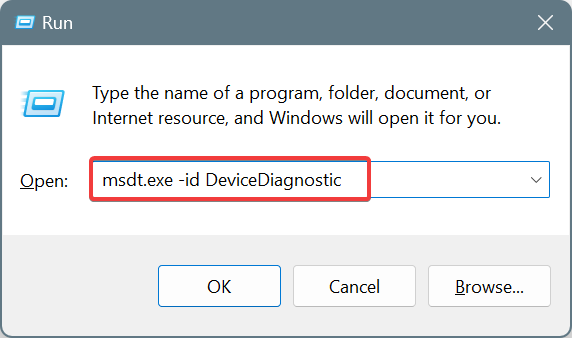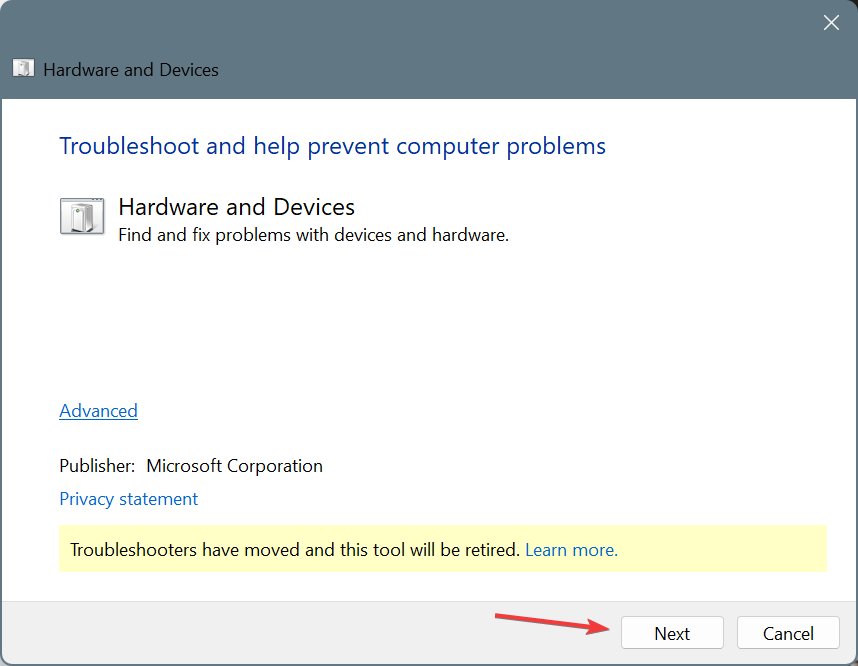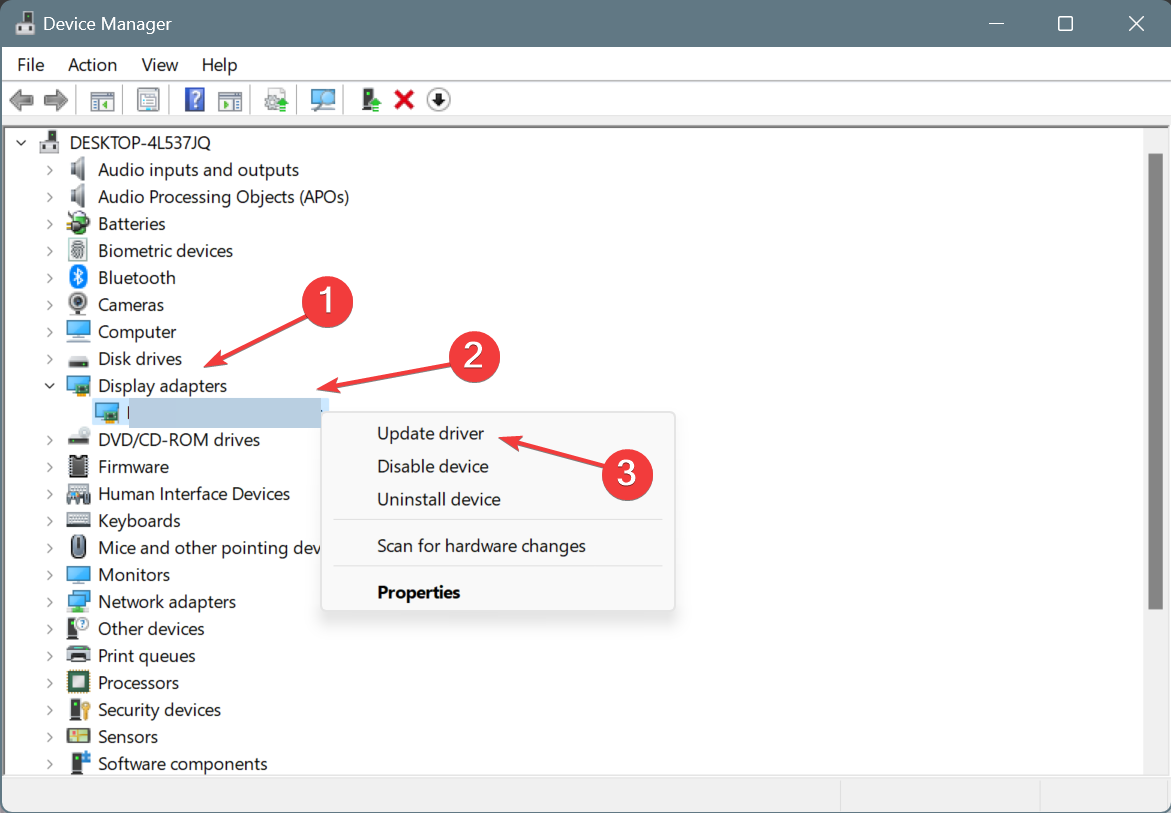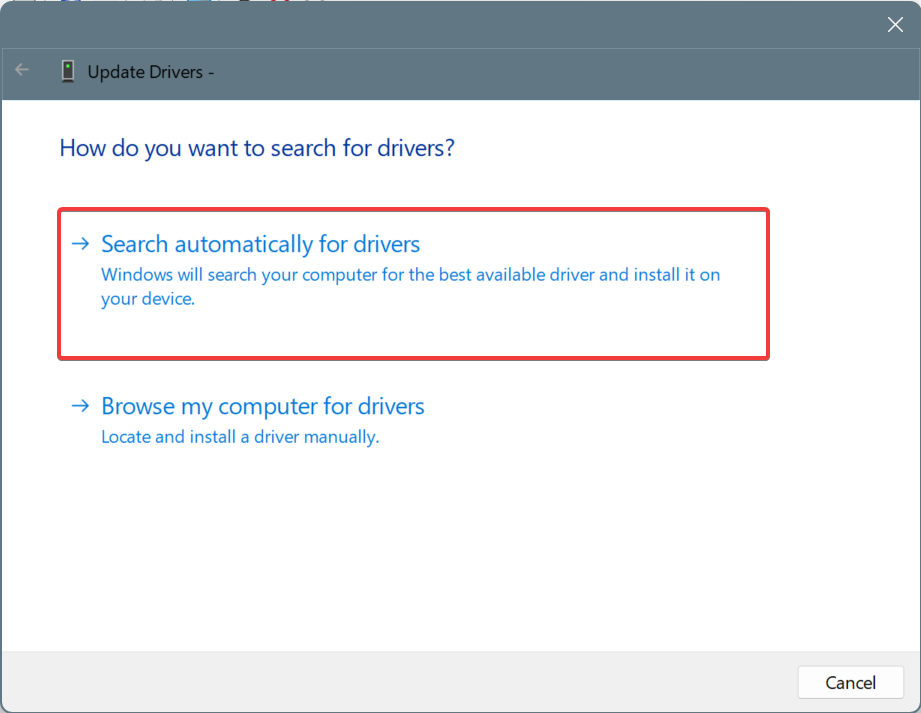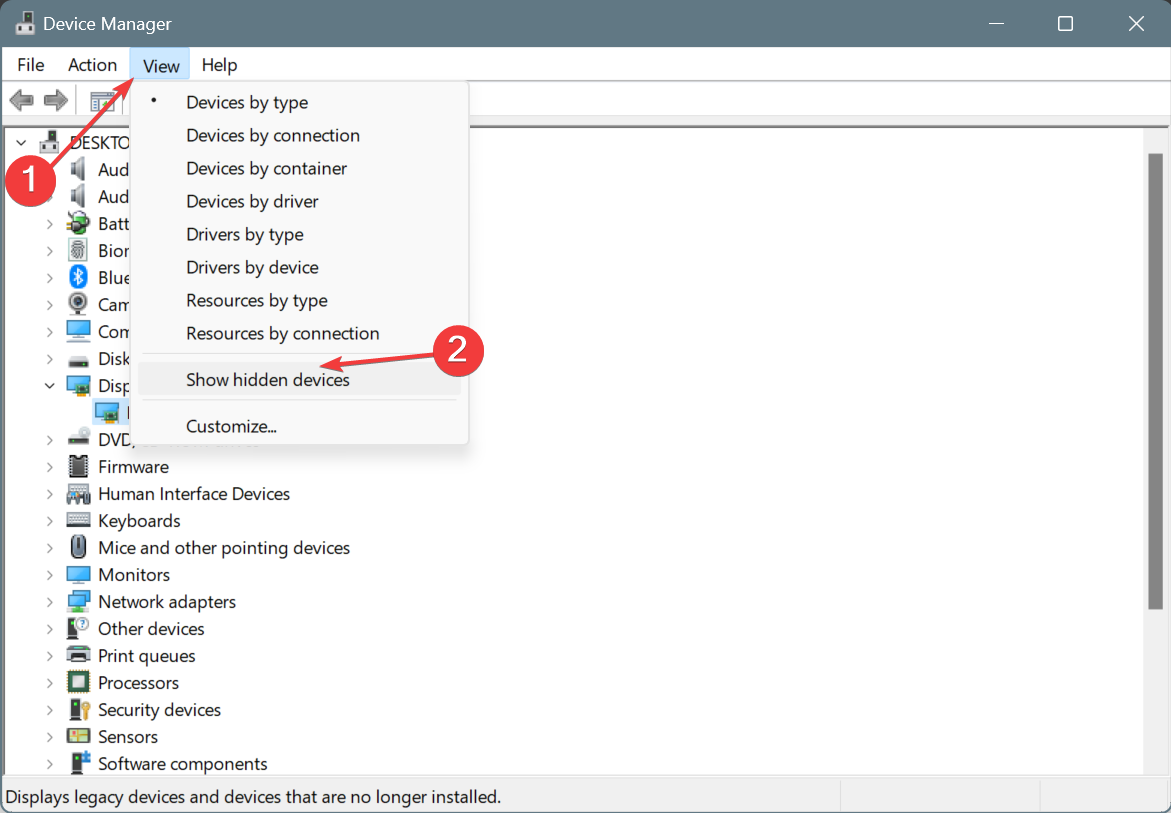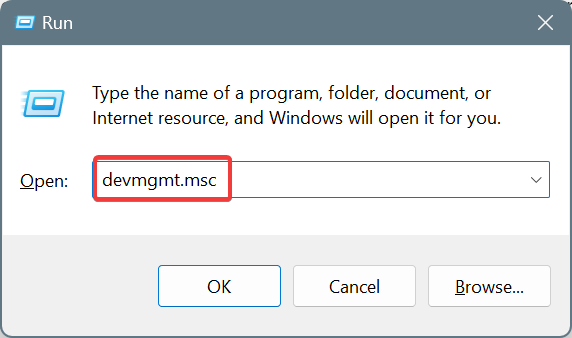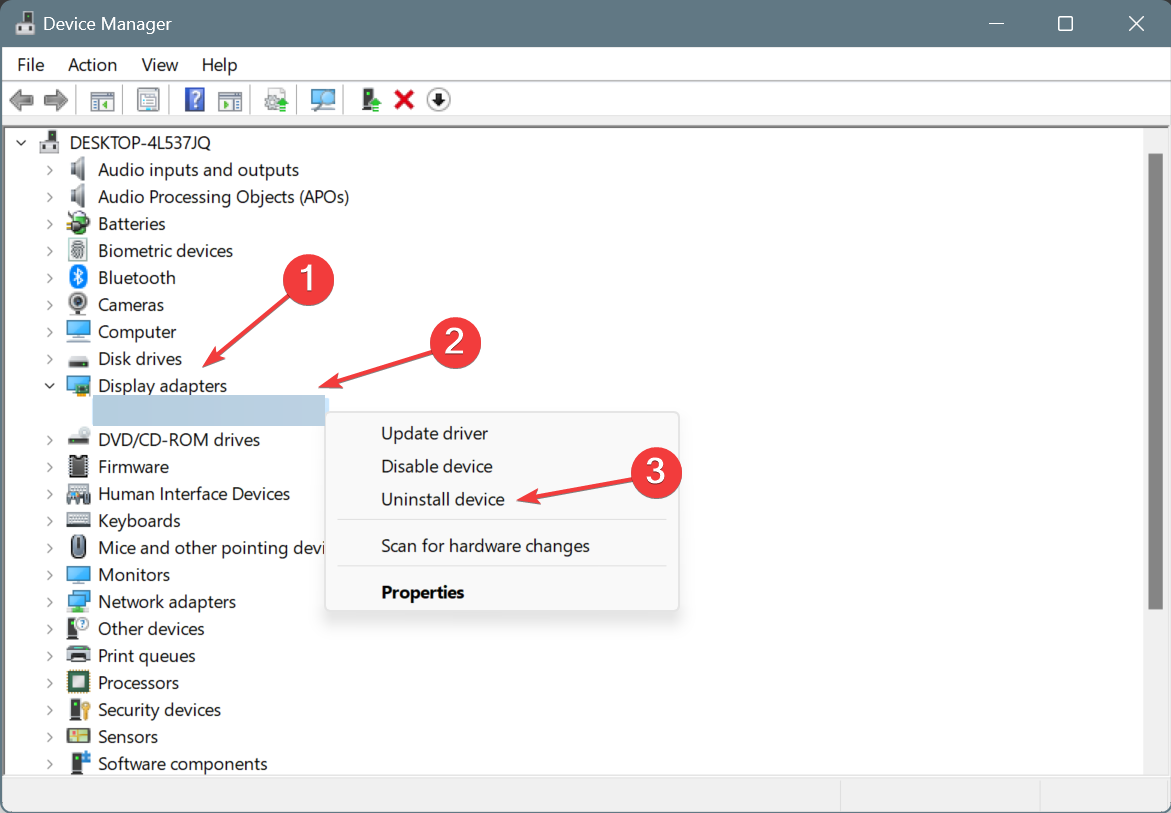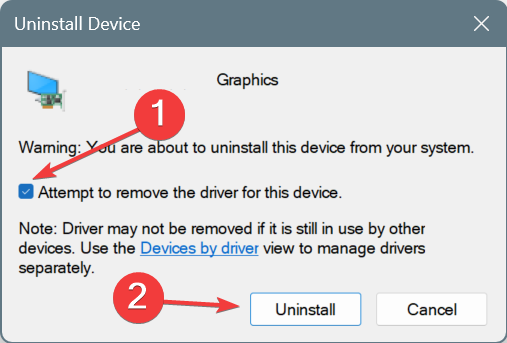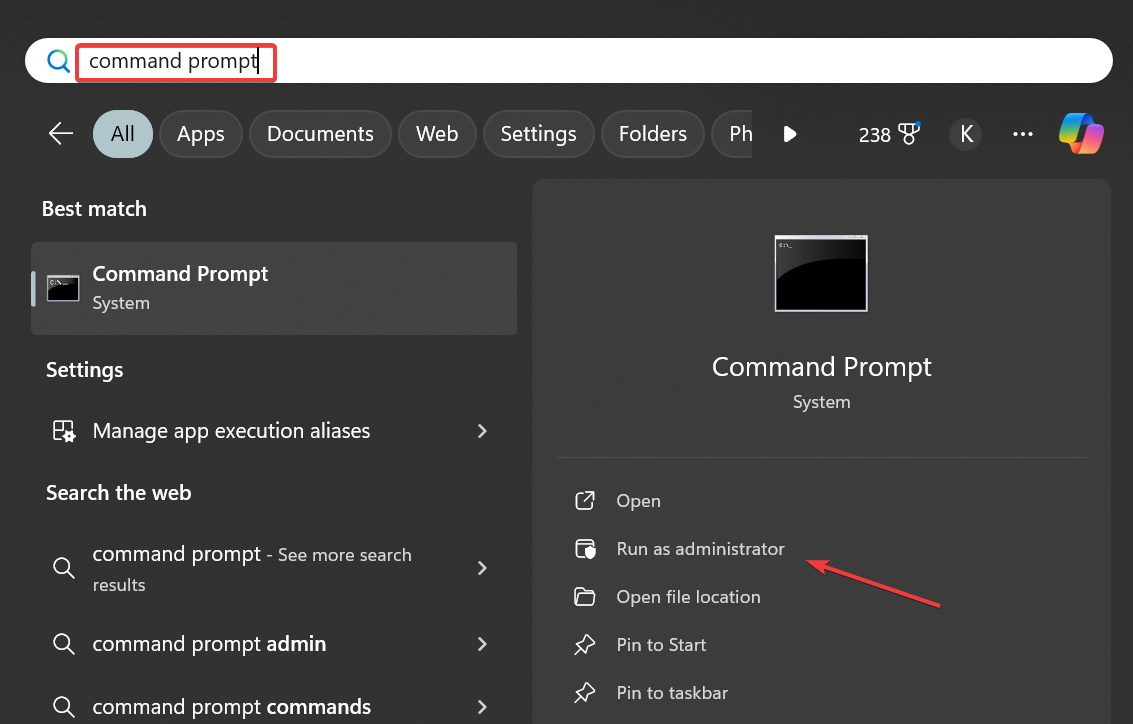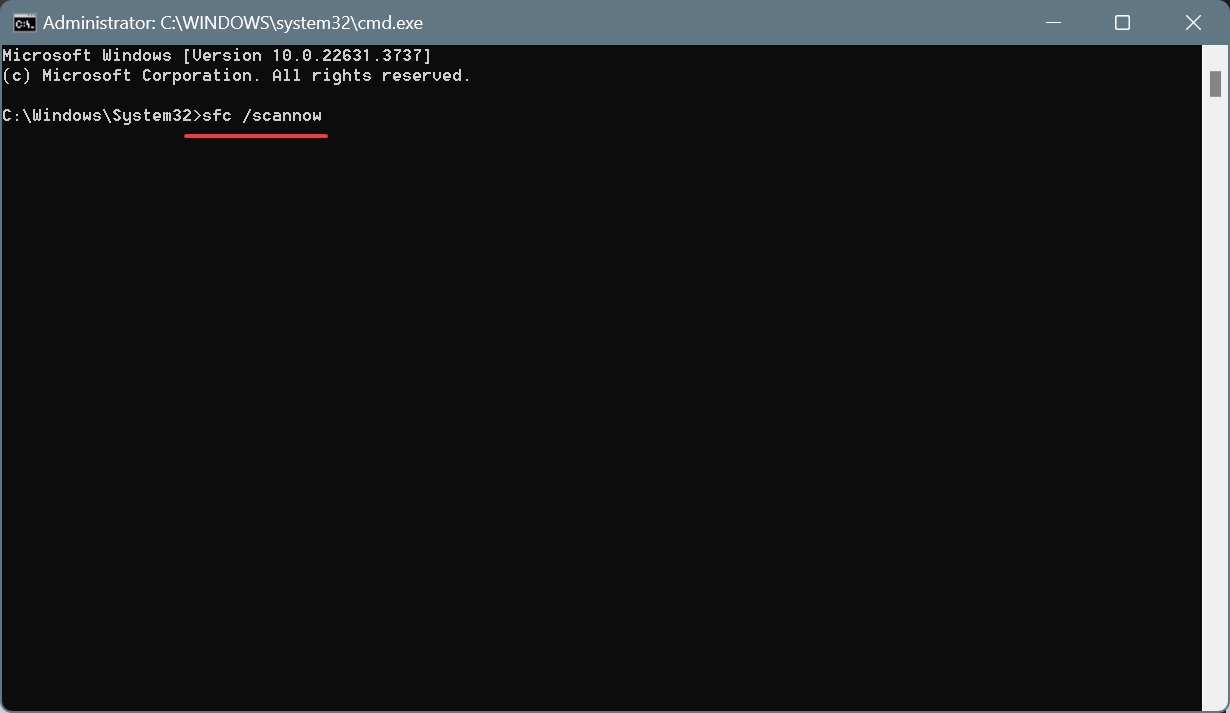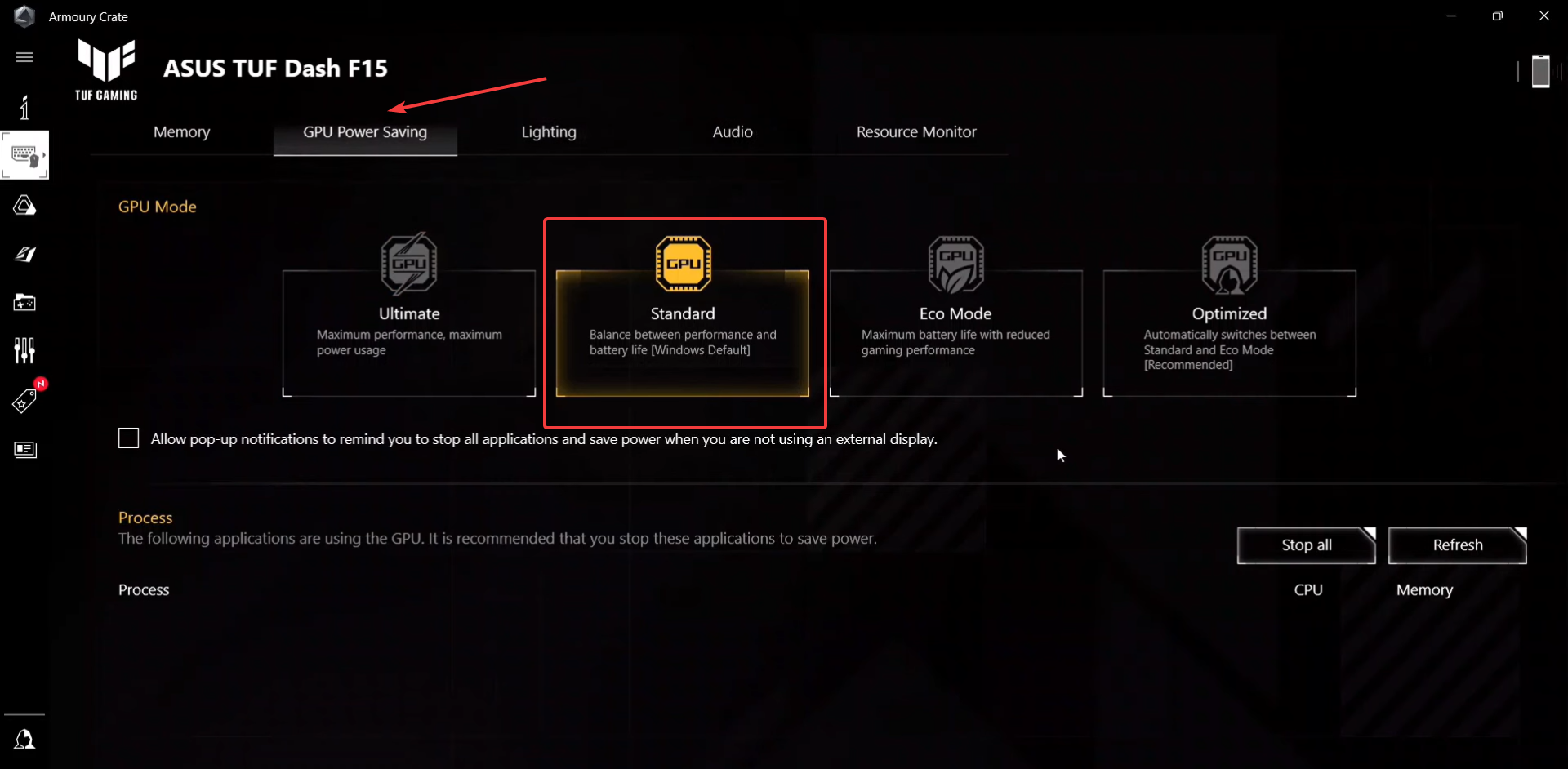NVIDIA Graphics Card Code 45 in Windows 11 [Solved]
Running the built-in troubleshooter is the easiest fix
4 min. read
Published on
Read our disclosure page to find out how can you help Windows Report sustain the editorial team Read more
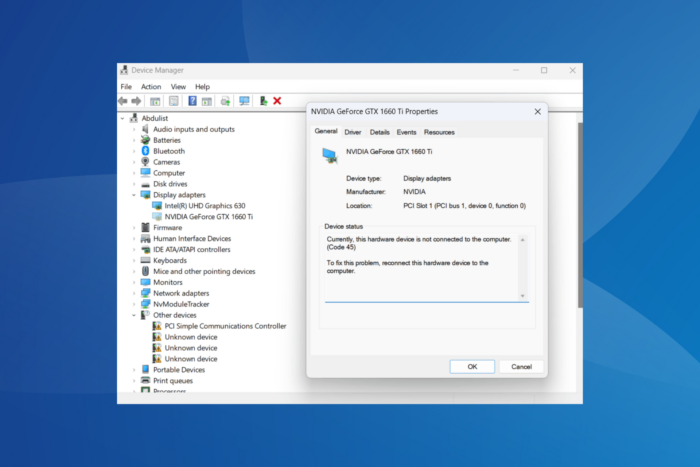
Often, the NVIDIA graphics card stops working and is suddenly moved to hidden devices, and when you head to Properties in the Device Manager, the Device Status reads, Currently, this hardware device is not connected to the computer. (Code 45). To fix this problem, reconnect this hardware device to the computer.
The error usually appears due to connection issues, running an outdated driver, a bug in the installed driver, corrupt system files, and low power input.
Before you start with the slightly complex solutions, make sure the NVIDIA GPU is properly seated (in the case of a desktop), restart the computer, and switch to a different power source. A user reported in the Microsoft forum that plugging the laptop into another socket fixed things, as the earlier one didn’t meet the power requirements!
How do I fix NVIDIA GPU Code 45 on Windows 11?
1. Run the Hardware and Devices troubleshooter
- Press Windows + R to open Run, type msdt.exe -id DeviceDiagnostic in the text field, and click OK.
- Click on Next to proceed and follow the on-screen instructions to complete the troubleshooting.
2. Update the NVIDIA graphics card’s driver
- Press Windows + X to open the Power User menu, and select Device Manager from the list.
- Expand the Display adapters entry, right-click on the NVIDIA GPU, and select Update driver.
- Choose Search automatically for drivers and let Windows install the best locally available driver.
- Restart the computer and check whether it now detects the NVIDIA graphics card.
- In case the NVIDIA GPU is not listed here, click on the View menu, and choose Show hidden devices.
When trying to fix NVIDIA error code 45 in Windows 11, you should update the graphics driver. Also, check for newer drivers on NVIDIA’s official website.
In many cases, I observed that the installed driver had a bug or the files got corrupted over time, leading to connectivity issues with the GPU even though it was properly seated.
If Windows can’t find a better version, use an effective driver update tool for Windows 11.
3. Reinstall the NVIDIA driver
- Press Windows + R to open Run, type devmgmt.msc in the text field, and hit Enter.
- Double-click on Display adapters, right-click on the NVIDIA graphics card, and select Uninstall device.
- Tick the checkbox for Attempt to remove the driver for this device, and click on Uninstall.
- Once done, restart the computer, and Windows will automatically install a fresh copy of the graphics driver.
4. Repair corrupt system files
- Press Windows + S to open Search, type Command Prompt, and click on Run as administrator.
- Click Yes in the UAC prompt.
- Paste the following DISM commands individually and hit Enter after each:
DISM /Online /Cleanup-Image /CheckHealthDISM /Online /Cleanup-Image /ScanHealthDISM /Online /Cleanup-Image /RestoreHealth - Once done, execute the following command:
sfc /scannow - Finally, restart the computer and verify whether the NVIDIA GPU error code 45 is fixed
5. Switch to Standard GPU mode in Armoury Crate (Asus devices)
- Launch the Armoury Crate application, go to Device from the navigation pane on the left, and then choose your system from the list.
- Head to the GPU Power Saving tab, and finally, select Standard as the GPU Mode.
- Once done, reboot the PC, and check for improvements.
Many Asus laptop users took to forums to find a fix for NVIDIA code 45 in Windows 11. In most of these cases, the underlying cause turned out to be misconfigured GPU power settings. So, make sure to verify that!
If nothing works, I recommend contacting a hardware expert. At this point, the connections or a baked GPU are to blame. And it’s best to contact a professional in these cases.
Before you leave, discover our expert-recommend tips to boost gaming performance in Windows 11!
Do you know more fixes for the error? If so, share them with our readers in the comments section.